What are scenarios/tasks?
Scenarios allow you to define the workflow steps as to how you want the communication with the device to be, including all associated processes, notifications and integrations. Like templates, you can build a library of scenarios. You can execute specific scenarios within your job by using the 'tasks' command.
How to Access Scenarios
Scenarios can be accessed under Operate -> Scenarios
Or Search for Scenarios under Search
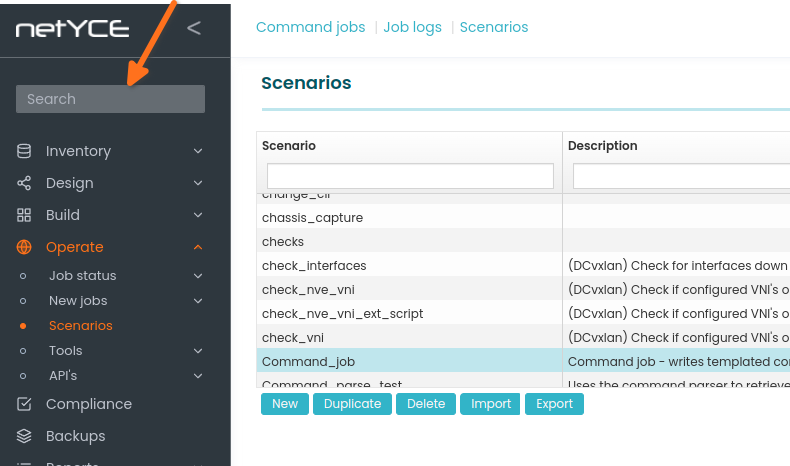
Basic Introduction to Scenario/task Commands
Scenario Commands are used in Scenarios. They return or don't return values. When they fail, the <error>-variable is set.
Below are some often used Scenario Commands.
See here for a complete list of Scenario Commands.
Creating a New Scenario/task
Operate -> Scenarios -> New -> (1) Name: syslog_config -> (2) Description -> (3) Text -> (4) Save
Going through Scenario Text, we are using two scenario commands here.
config_create -> This is to generate syslog configuration and it is stored in the file name sys.cfg
cmd_exec_basic -> This is to execute configuration generated from the file named sys.cfg
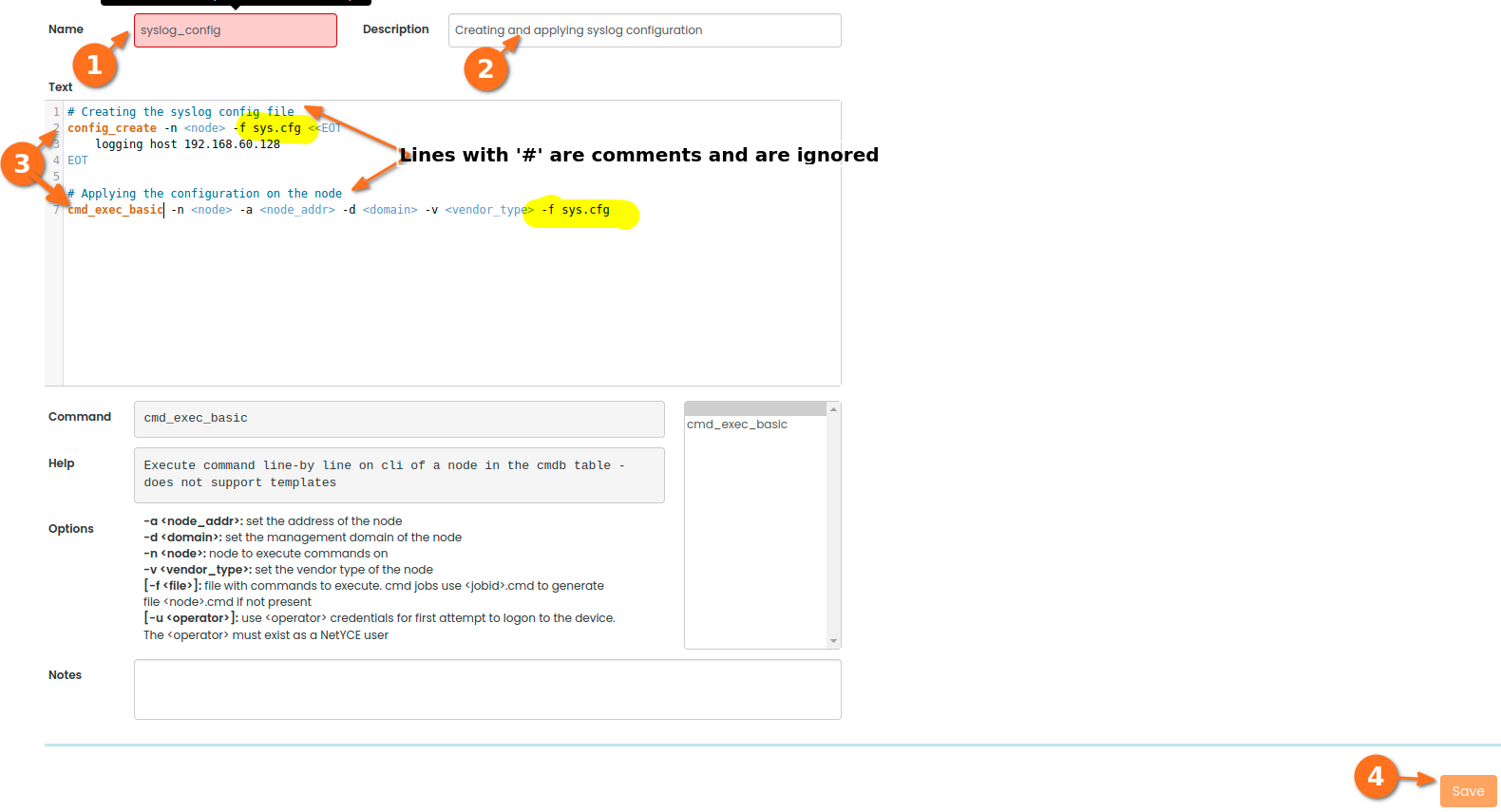
Executing/Using the Scenario/task
(1) Operate -> New Jobs -> CMDB Jobs or YCE Jobs(based on the type of node) -> (2) Select the required node -> (3) Next
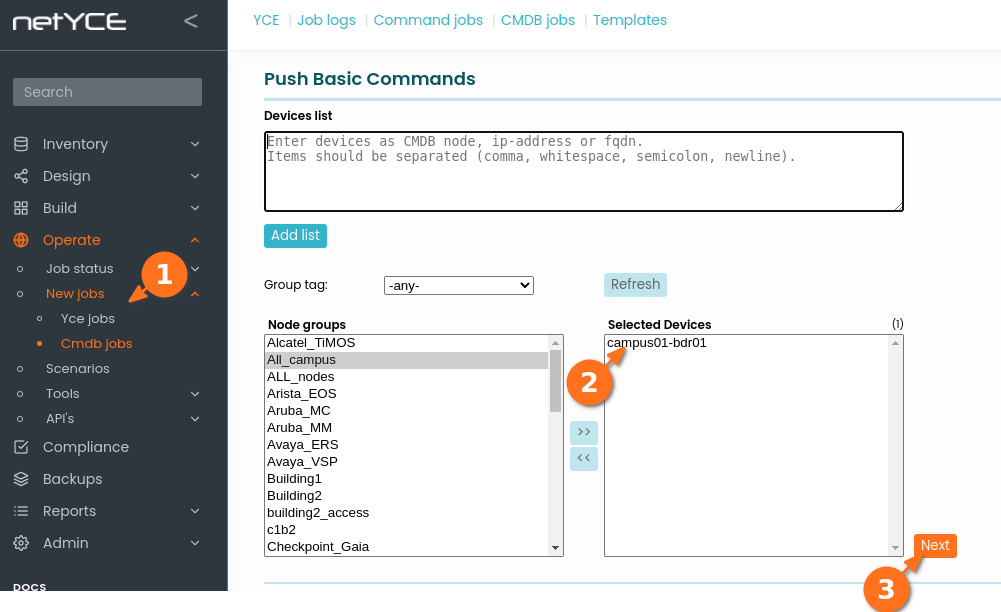
(1) Update the task name to the scenario/task we created task = syslog_config -> (2) Update the appropriate description
(3) Save Job As : Syslog Configuration -> (4) Save -> (5) Select the node -> (6) Schedule -> Now or (7) appropriate time
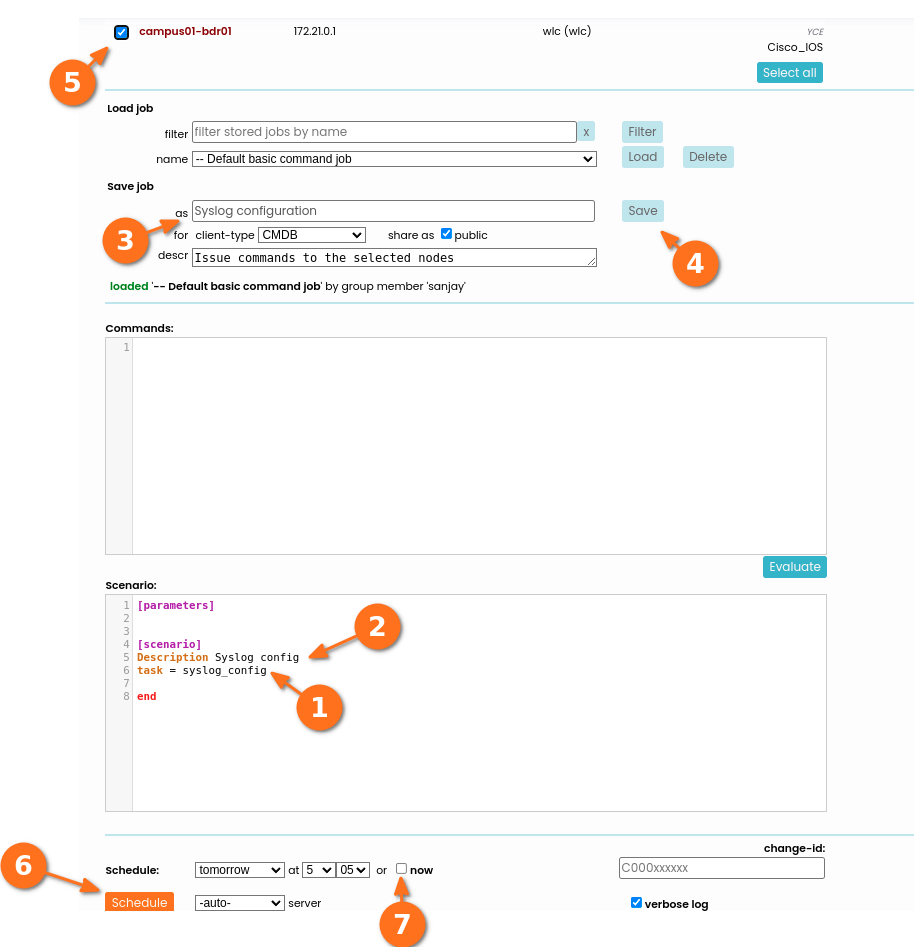
Job-status can be reviewed under Operate -> Job Status -> Job Logs
Job logs can be viewed as per How to Review Job logs
Note: We can also call a scenario/task from other scenarios/tasks using the task command
Was this article helpful?
That’s Great!
Thank you for your feedback
Sorry! We couldn't be helpful
Thank you for your feedback
Feedback sent
We appreciate your effort and will try to fix the article